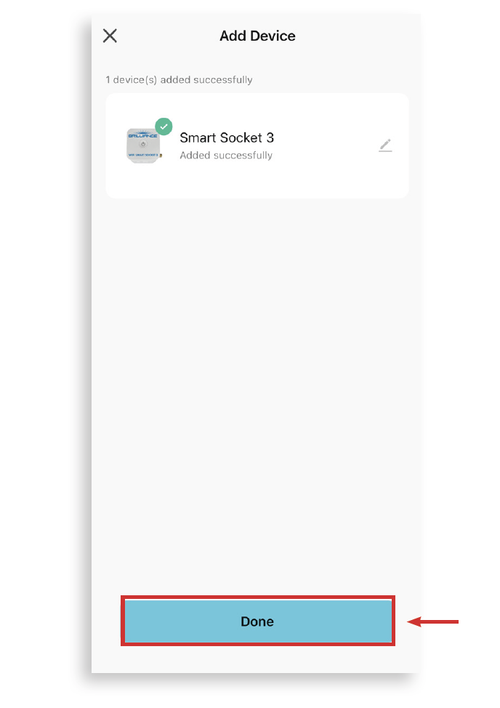Bluetooth: Preferred Set Up
Use this method to quickly set up a Smart Socket 3.0 device on the Brilliance Smart app via Bluetooth. Download these instructions in a PDF.
Technical Requirements
Must have consistent 2.4 GHz Wi-Fi signal at the installation location with dBm strength of -70 or better.
Note: if you are looking for the instructions for the legacy version of this product, Smart Socket 2.0, click here.
1. Download Brilliance Smart from the Apple App Store or Google Play by scanning the QR code. Register for an account if you are a first time user.
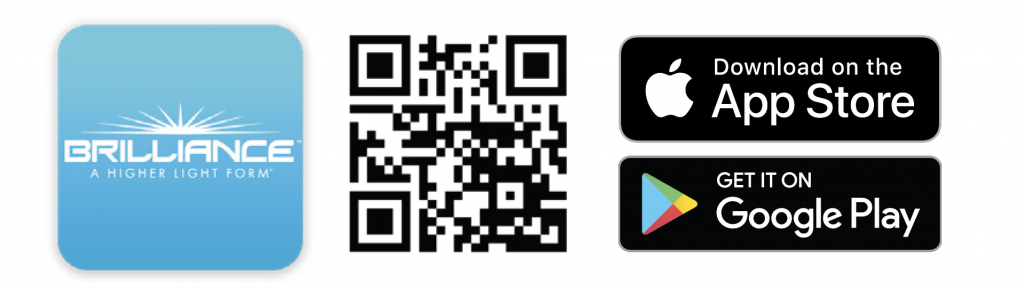
2. In your phone’s settings, make sure Bluetooth is turned on.
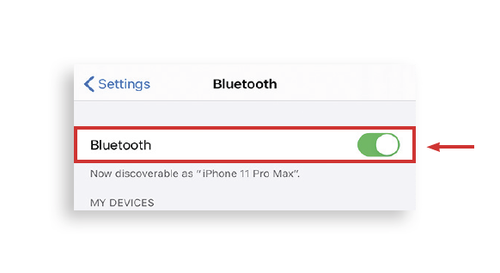
3. Open the Brilliance Smart app and tap the Add button in the upper-right corner. Then tap Add Device.
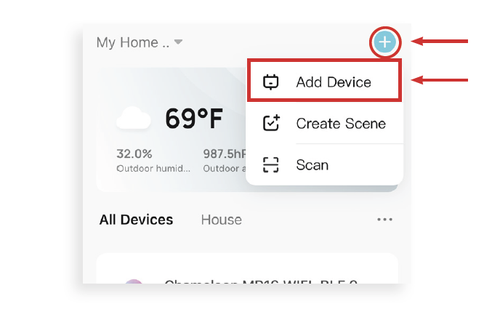
4. The Add Device tab is displayed and the Bluetooth begins looking for a new device.
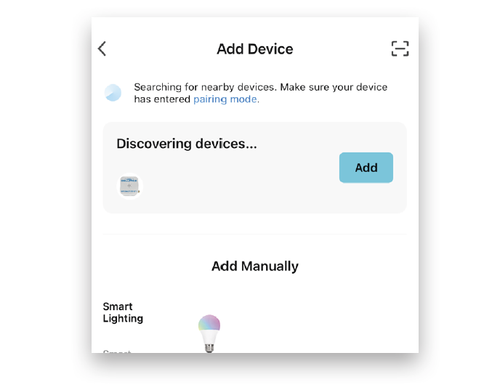
5. When the device pairs via Bluetooth, tap the Add button.
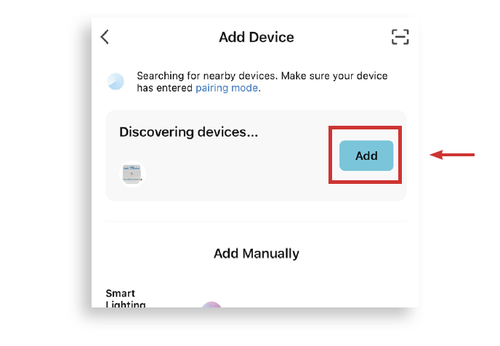
6. Enter your 2.4 GHZ Wi-Fi information and tap Next.
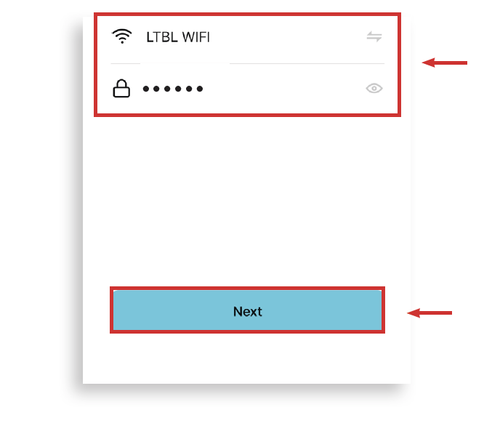
7. The Smart Socket 3 device will automatically start connecting to the app.
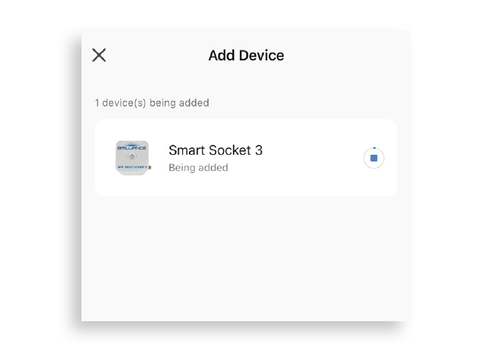
8. When the device is connected, tap the Pencil icon to rename the device, then tap Done to finish.
NOTE: If Bluetooth Set Up does not connect, try the Quick Mode Set Up instructions.