Adding a Schedule to Smart Socket 2.0
The Brilliance Smart App allows you to schedule times and days for the Smart Socket 2.0 to turn on and off.
1. Download Brilliance Smart from the Apple App Store or Google Play by scanning the QR code. Register for an account if you are a first time user.
2. Open the Brilliance Smart app and select a Smart Socket 2.0 to schedule.
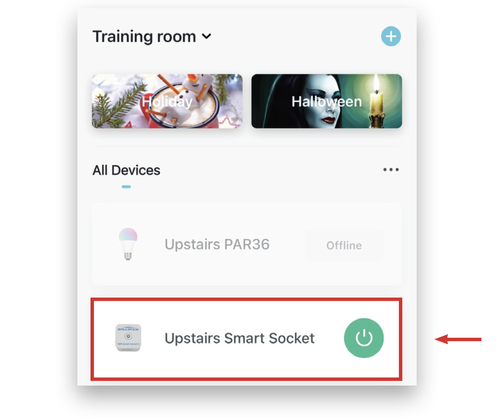
3. In the bottom panel, tap Timer.
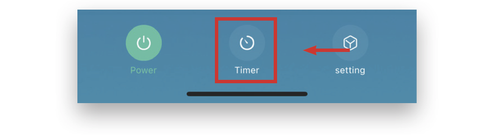
4. At the bottom of the screen, tap Add Schedule.
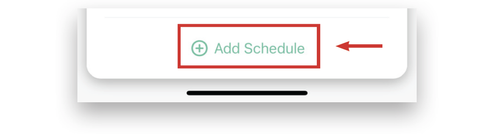
You can schedule lamps to turn on/off on certain days and times.
Example: Setting the timer to turn on the device at 8:00 pm on weekdays.
5. Scroll on the hour, minute, and am/pm columns to select 8:00 pm.
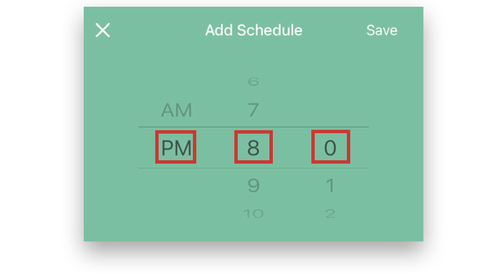
6. Tap the circles for Monday through Friday.
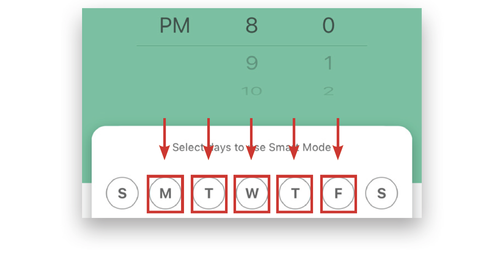
7. Once the days are selected, tap Save.
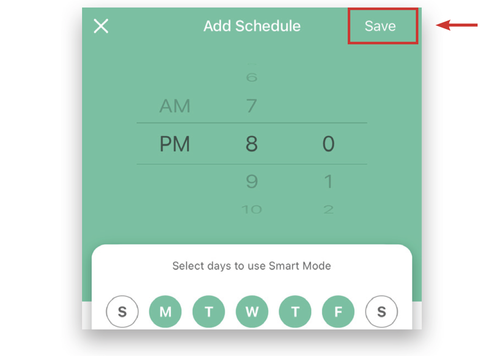
Example complete.
Example: Setting the timer to turn off the device at 5:00 am following each weekday.
8. At the bottom of the screen, tap Add Schedule.
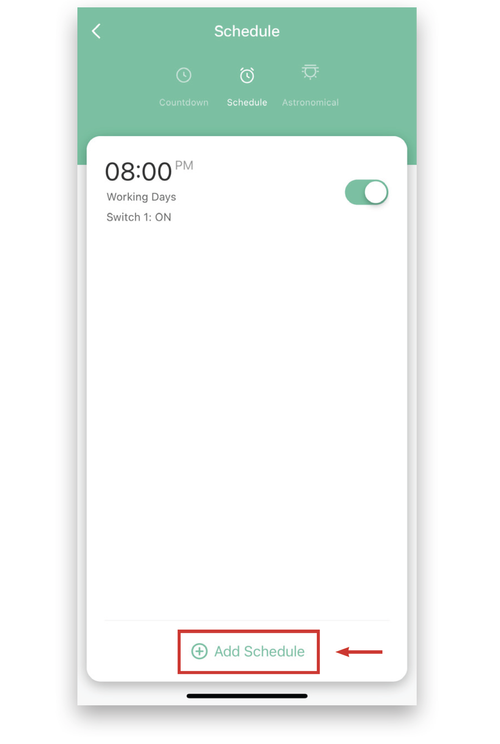
9. Scroll on the hour, minute, and am/pm columns to select 5:00 am.
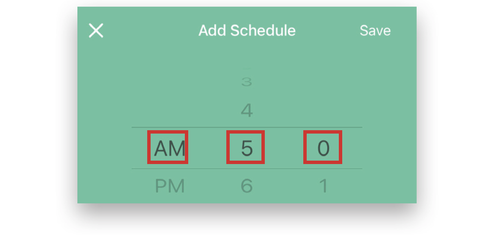
10. Tap the day of the week following each weekday to turn the timer off.
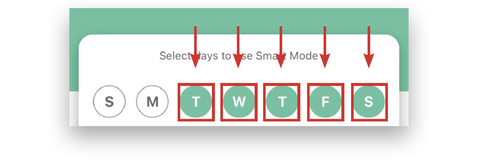
11. Once the days are selected, tap Switch 1.
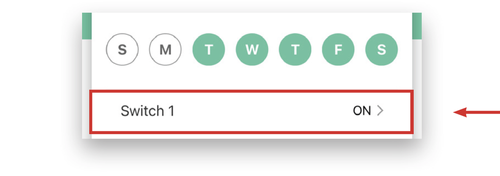
12. Tap OFF, and then tap Confirm.
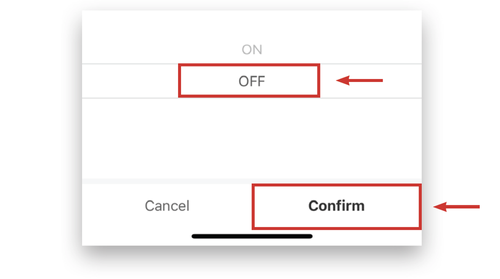
13. Tap Save to save the schedule. The scheduled actions are displayed on the Schedule screen.

Example complete.

